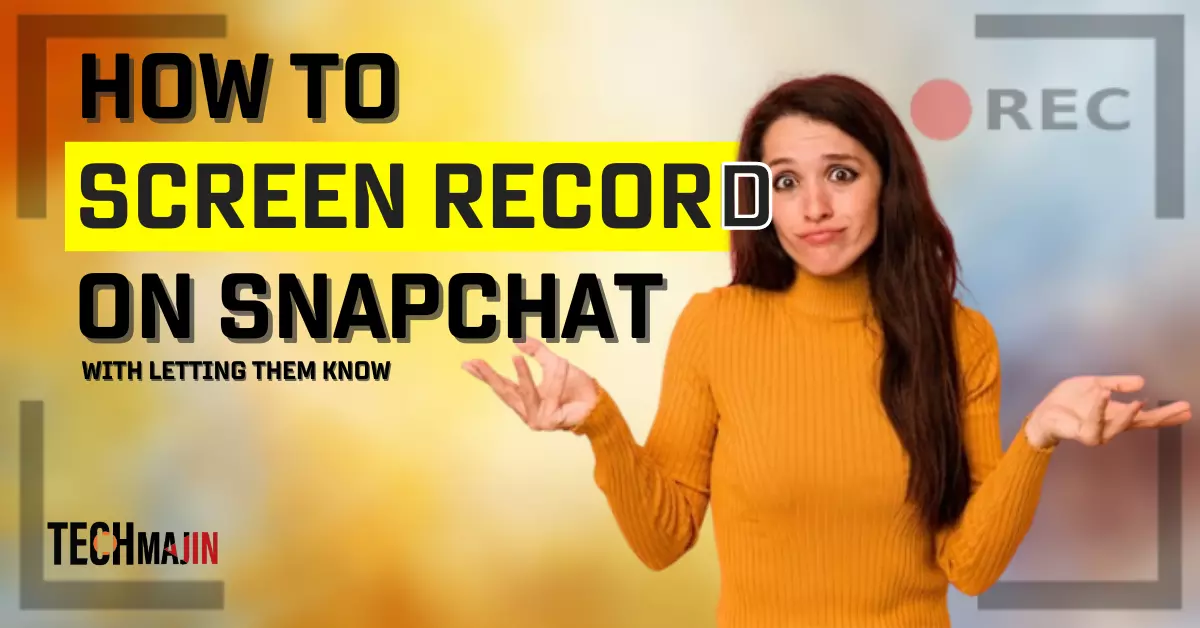Snapchat is super popular among teens because it’s fun to use and keeps things private. You can send pictures and messages that disappear after someone sees them, which is cool. But, if you try to save these pictures by screen recording or taking a screenshot on Snapchat, it gives the other person a notification about it! This can be a problem if you want to keep something as proof or just want to remember it. In this article, we’ll show you some real ways to Screen record on Snapchat without the other person finding out.
What Happens If You Screen Record on Snapchat
Before we explore how to secretly record Snapchats without the other person knowing, it’s crucial to understand what happens if you do this. Snapchat has a feature that tells the person if you take a screenshot or record their Snaps. They get a message saying you saved their content, which can make them feel uneasy.
Recording Snaps without asking first is not only against Snapchat’s rules, but it’s also not a nice thing to do. It’s essential to think about how your actions might affect others and respect their privacy in our online world and remember this post is only for Educational purposes.
If you ever have a problem with someone recording your Snaps without permission, you can contact Snapchat support for help.
How to Screen Record on Snapchat Without Them Knowing
If you’re still interested in learning how to screen record on Snapchat without alerting the sender, there are several methods you can explore. Keep in mind that some of these methods may require additional tools or technical expertise, and they may not be foolproof. Always use these methods responsibly and respect the privacy of others.
Airplane Mode to Screen Record on Snapchat
One of the simplest ways to screen record on Snapchat without notifying the sender is to enable Airplane Mode on your device. Here’s how you can do it:
- Go to Snapchat.
- Now open the chat where you want to screen record a Snap and make sure not to open the Snap.
- Once the Snap is loaded and before you view it, enable Airplane Mode on your device.
- Play the Snap and use your device’s screen recording feature to capture the content.
- After recording, disable Airplane Mode, close Snapchat, and clear the Snapchat Cache and Data.
Keep in mind that this method may not work if Snapchat has updated its security features or if the sender is actively monitoring Snapchat’s status.
Turn Off Your Internet Connection
Similar to the Airplane Mode method, you can also try turning off your internet connection before viewing the Snap. Here’s how:
- Open Snapchat.
- Swipe down to load the Snap.
- Turn off your Wi-Fi or mobile data connection.
- Play the Snap and use screen recording to capture it.
- After recording, re-establish your internet connection.
Again, this method may not always be foolproof as Snapchat’s security measures evolve.
Create a Fake Account to Screen Record
Making a fake Snapchat account can be a tricky and not-so-nice option to secretly record without getting caught. This method is only for educational purposes. Here’s how you can do it:
- Create a new Snapchat account with a different email address.
- Add the user whose Snap you want to record as a friend.
- Once they accept your friend request, view their Snaps from the fake account.
- Use screen recording to capture the Snaps.
Please note that impersonation and creating fake accounts are against Snapchat’s terms of service, and if discovered, Snapchat can ban your account. This method should be used with caution, if at all.
Screen Mirror Your Android Phone to PC
If you’re looking for a more secure and reliable way to screen record on Snapchat without detection, you can use screen mirroring software to display your Android phone’s screen on your computer and then record it. Here’s how:
- Install a screen mirroring application on your Android device and your computer.
- Connect your Android phone and computer to the same Wi-Fi network.
- Use the screen mirroring app to display your Android screen on your computer.
- On your computer, use screen recording software to capture the mirrored screen.
This method is less likely to trigger notifications on Snapchat, but it may require additional software and setup.
Screen Mirror Your iPhone to PC
If you’re an iPhone user, you can also use screen mirroring to record Snapchat content without the sender knowing. Here’s how:
- Begin by downloading the LonelyScreen software on your PC and installing it.
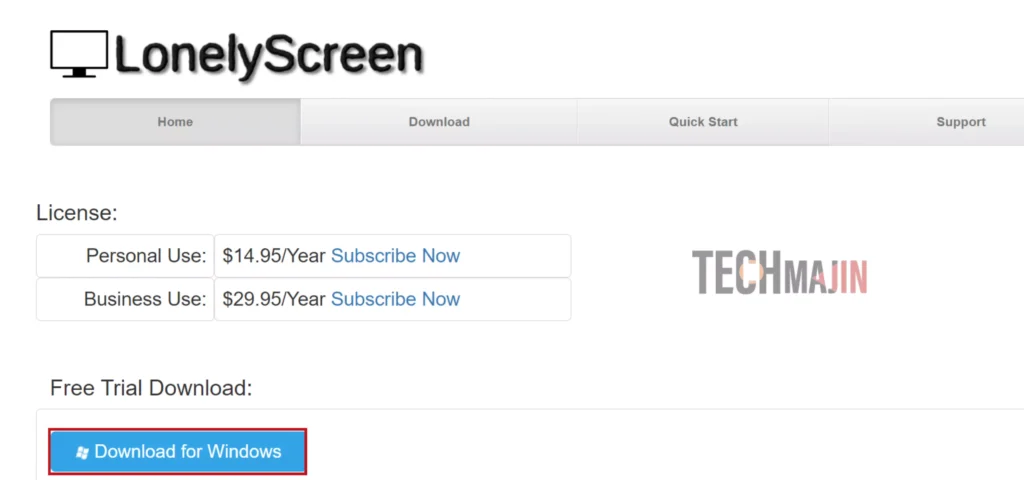
- Launch the software on your PC and give the server a unique name.
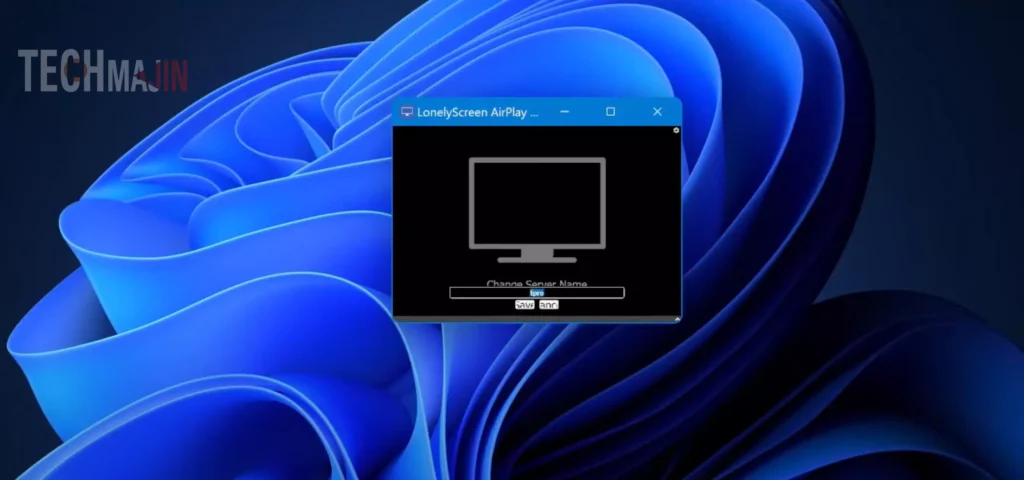
- On your iPhone, go to the “Screen Mirror” option, and you’ll see the name you assigned to LonelyScreen’s server. Tap on it.
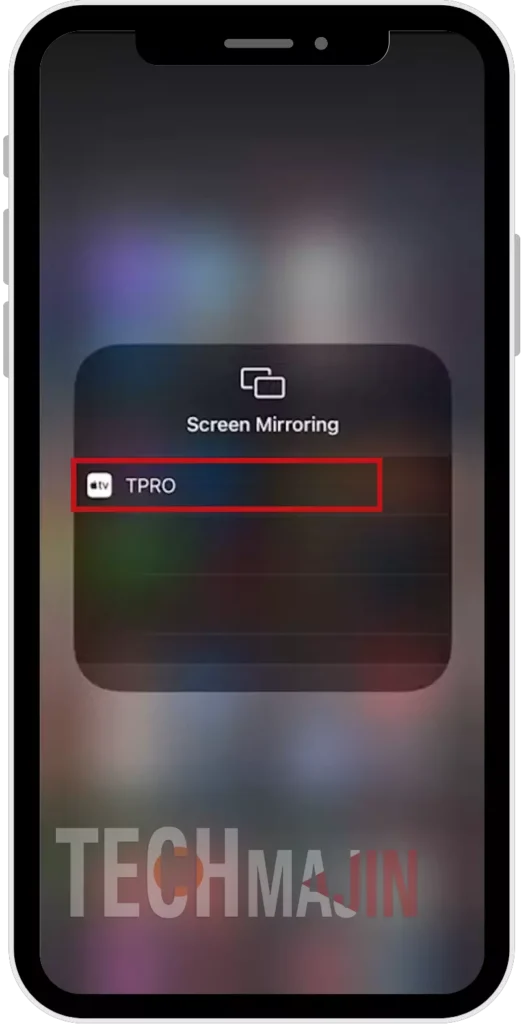
- Now, your iPhone’s screen will magically appear on your PC screen.
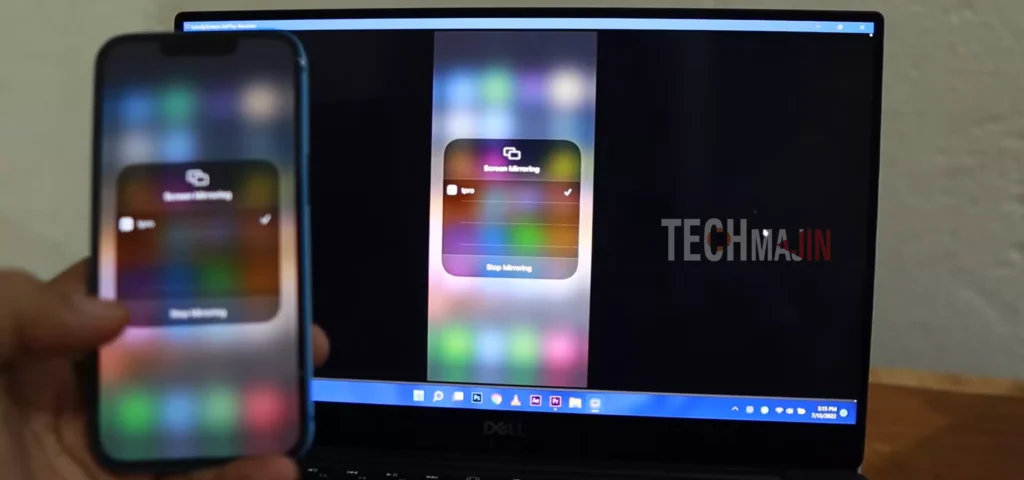
- Start the screen recording app on your PC, and open Snapchat on your iPhone to capture whatever you like.
If you follow the above steps carefully, you can screen record anything on Snapchat without anyone knowing.
Use Another Phone’s Camera to Record the Snaps
Another way to capture Snapchat content is by using a second phone or camera to record the Snap while playing it on your primary device. Here’s how:
- Open Snapchat on your primary device.
- Play the Snap you want to record.
- Use another device (e.g., a second smartphone or camera) to record the Snap while it’s playing on your primary device’s screen.
This way of recording the snaps can be a bit complicated and might not give you the best quality videos, but it’s less likely to make Snapchat send you notifications.
Conclusion
Screen recording on Snapchat without the sender’s knowledge raises ethical and privacy concerns. It’s essential to consider the implications of your actions and respect the trust and consent of others in the digital space. Snapchat has implemented features to notify users when their Snaps are captured, emphasizing the importance of responsible use.
Some methods for screen recording on Snapchat without detection discussed in this article may not always work reliably, and they can potentially breach Snapchat’s terms of service. It’s crucial to use these methods carefully and only when necessary to respect others’ privacy online.
The best approach when using Snapchat or any other social media platform is to engage in responsible and ethical behavior, always seeking the consent of others before capturing or sharing their content.
FAQs
Why does it say I screen-record on Snapchat?
Snapchat displays a “screen recording” notification to let the other person know that you are recording their snaps, as it violates privacy and trust.
Can Snapchat detect screen recordings?
Yes, Snapchat can detect screen recording on both Android and iOS devices. It sends a notification to the sender when the recipient attempts to record the screen during a snap.
How to Tell if Someone Screen Records Your Snapchat?
If you want to know if someone recorded your Snapchat without asking, check for the “screen recording” notification Snapchat sends you.