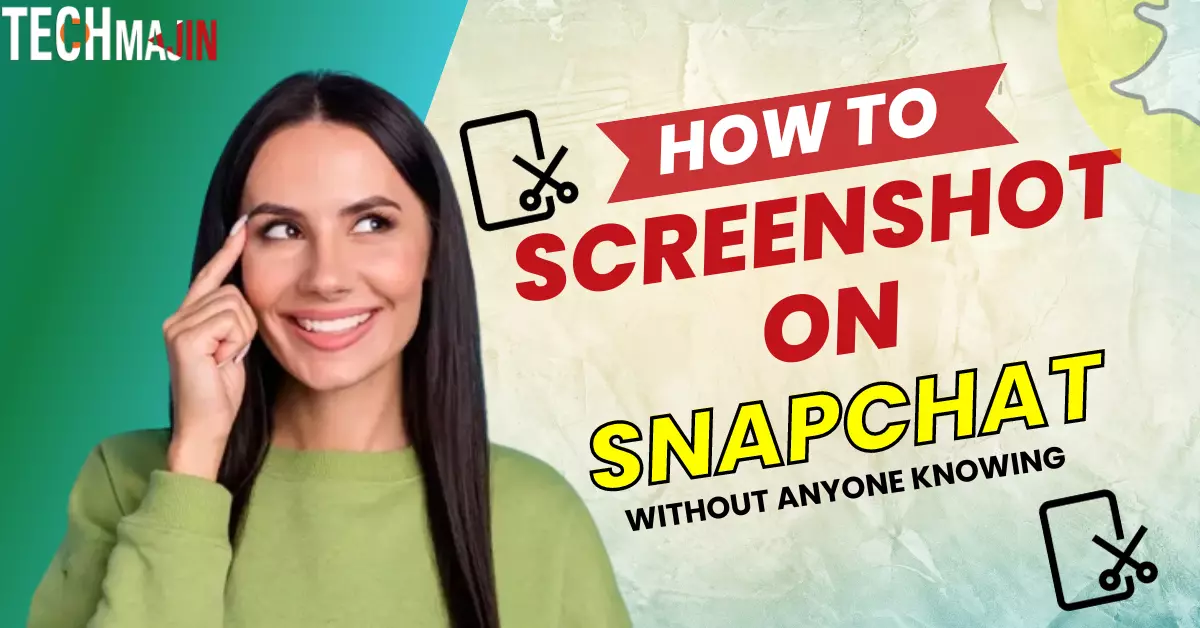Snapchat is a popular app where you can send pictures and videos that vanish quickly. This makes it feel private. But sometimes, you might want to take a screenshot of something on Snapchat without telling the person who sent it. In this article, we’ll look at why people might want to do this, talk about the right and wrong ways to do it, and show you how to secretly take pictures on Snapchat using Android and iPhone.
Why Screenshot on Snapchat?
Snapchat’s core feature is the short-lived nature of its content. When you send a snap, it’s designed to be temporary, and the sender is notified when a recipient takes a screenshot. However, there are reasons why someone might want to take a screenshot without alerting the sender:
- Preserving Memories: Snapchat is often used to share memorable moments. Whether it’s a funny joke, a heartfelt message, or a breathtaking view, you may want to capture these moments for posterity.
- Documentation: In some situations, you might need evidence of a conversation or message for legal, personal, or security reasons.
- Creativity: Snapchat allows users to create unique and artistic content using its creative tools. You might want to capture your creations for further editing or sharing on other platforms.
While these reasons may justify taking screenshots on Snapchat, it’s essential to respect the privacy and trust of your friends and contacts on the platform. Always consider the context and the consent of the sender.
How to Screenshot on Snapchat Without Them Knowing
Snapchat has a mechanism to detect and notify users when someone takes a screenshot of their content. However, there are ways to bypass this notification and capture a screenshot discreetly.
On Android (Using Screen Mirror)
To use this method, follow these steps carefully:
- Install TeamViewer: Begin by installing TeamViewer Full Client on your PC and TeamViewer QuickSupport on your Android device from the Play Store.
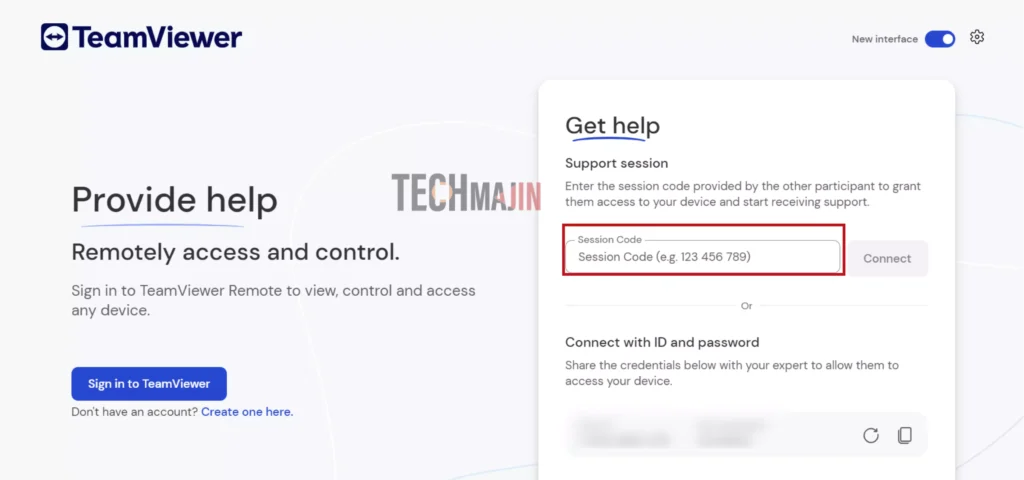
- Get Session Code: To get the Session Code, open the TeamViewer app on your Android device.
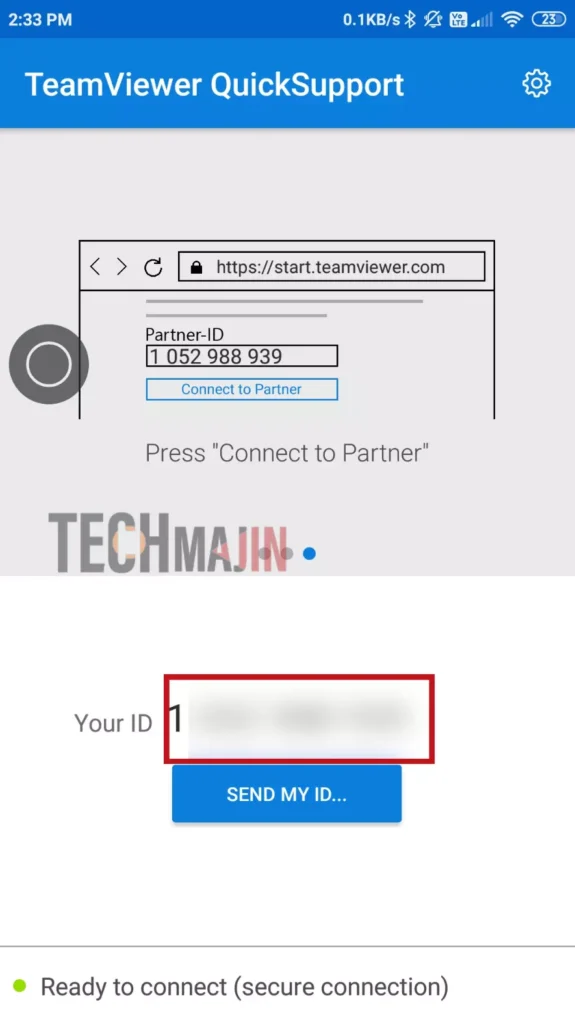
- Enter the Code: Enter the Session Code displayed on your Android device into your TeamViewer on the PC. Then, click on the “Connect” button.
- Accept the Request: On your Android device, you will receive a connection request. Accept it, and your Android screen will start mirroring onto your PC.
- Capture Snapchat Screenshots: With your Android screen mirrored on your PC, you can now open the Snapchat app on your mobile device. To take a screenshot in Snapchat, simply use a snipping tool by pressing Win + Shift + S on your PC to capture the mirrored screen.
It’s essential to set up the TeamViewer app correctly for this method to work effectively. This way, you can discreetly capture Snapchat screenshots without the sender knowing.
On iOS (Using Screen Mirror)
To mirror your iPhone’s screen on your Windows PC, follow these steps:
- Download LonelyScreen: Begin by downloading the LonelyScreen app on your PC.
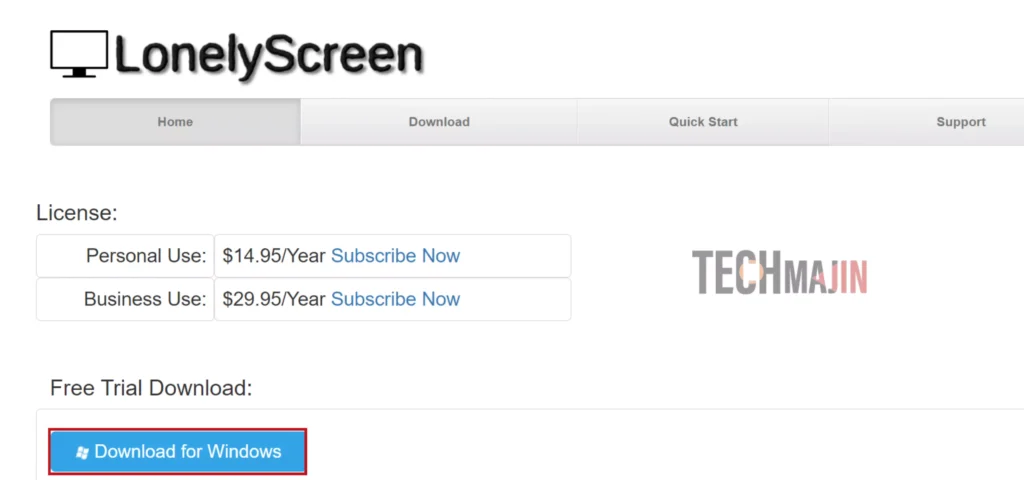
- Install the application: Install the LonelyScreen software on your PC after downloading it.
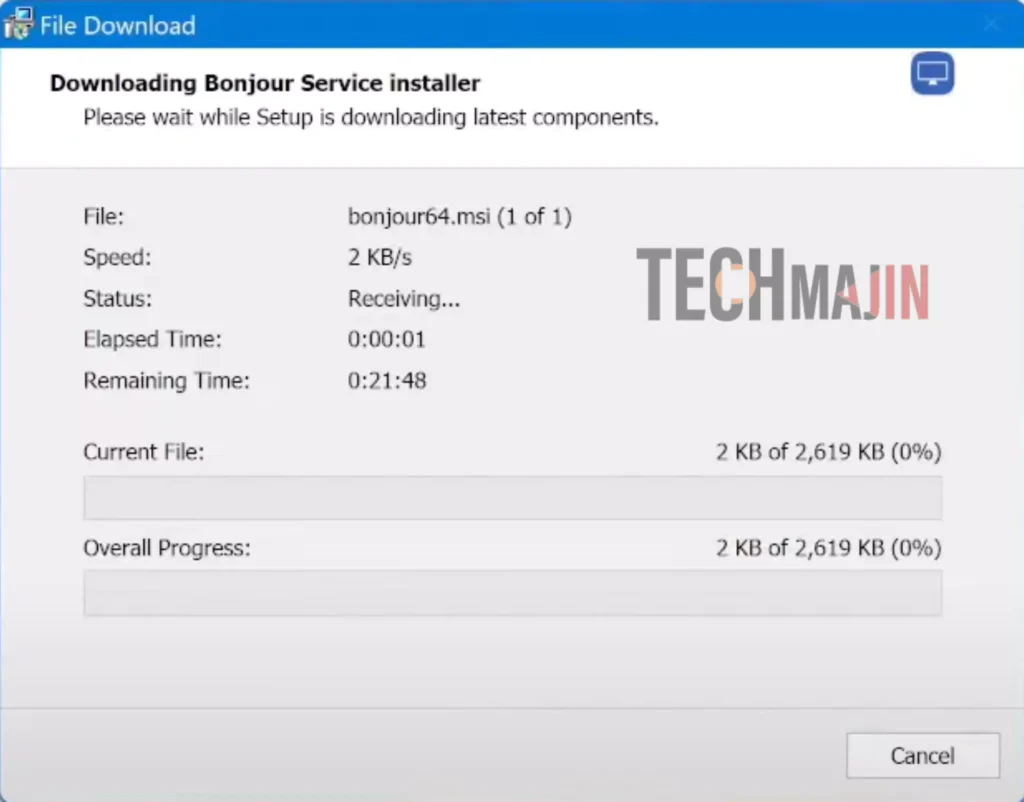
- Launch the application: Open the LonelyScreen application on your PC. You can also rename the server name if you wish to.
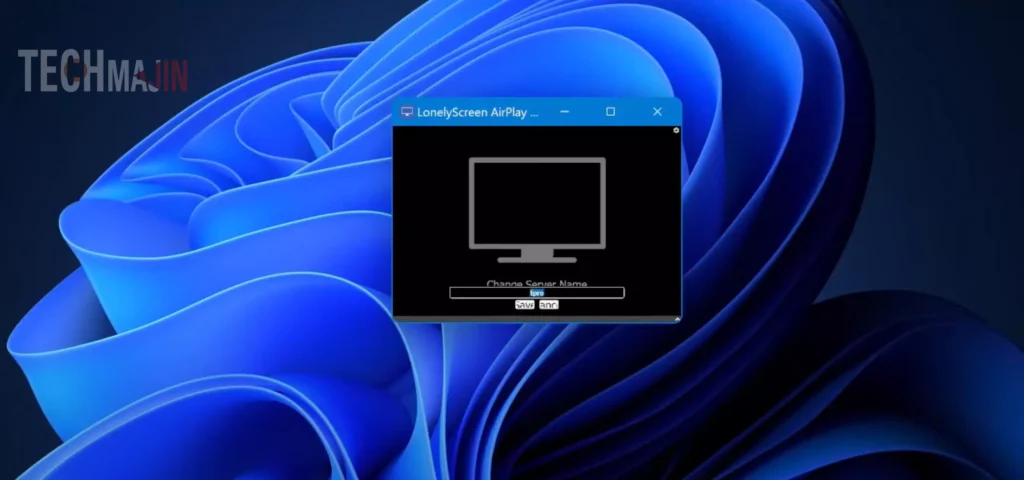
- Activate Screen Mirror on iPhone: On your iPhone, navigate to the ‘Screen Mirror’ option. You will see the name you set for your PC app.
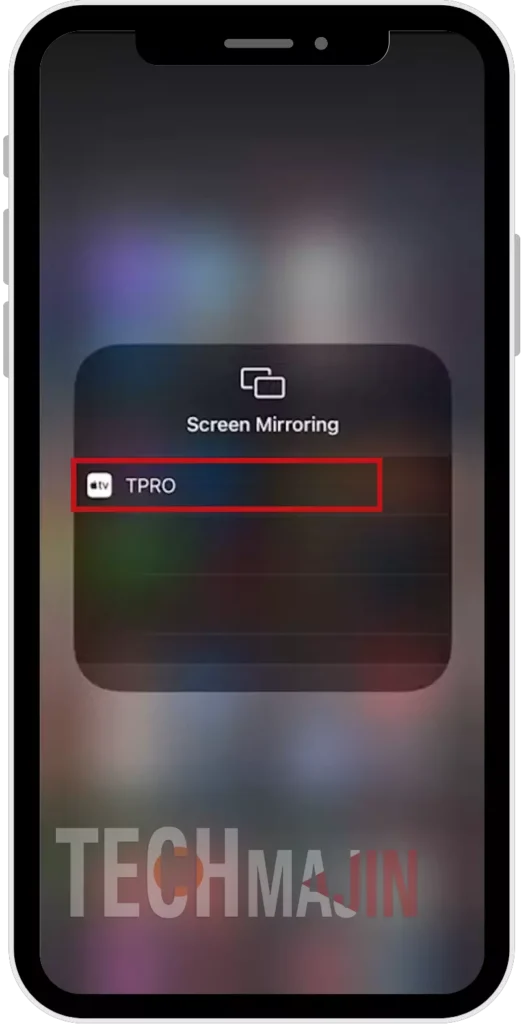
- Connect Devices: Tap on the name of the server, and your iPhone screen will start mirroring to your Windows PC.
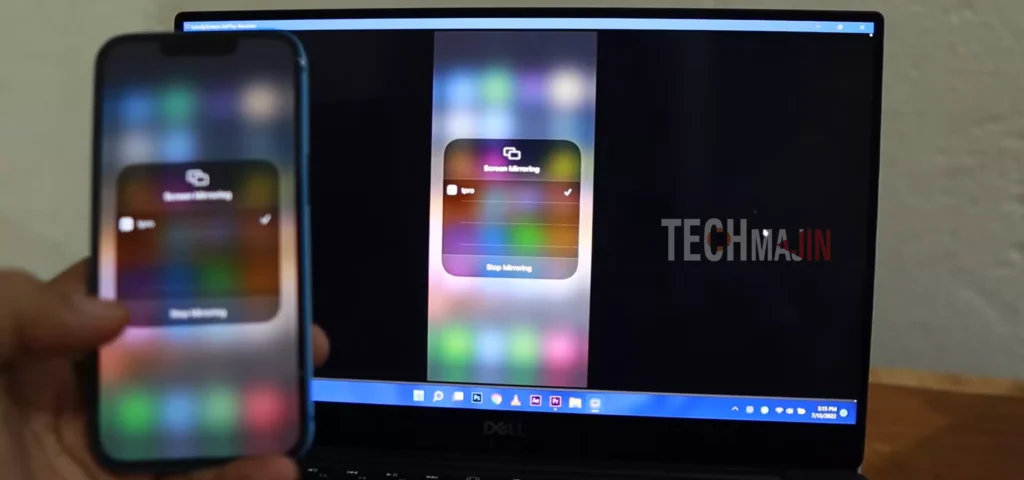
- Capture Snapchat Screenshots: Now, open the Snapchat app on your iPhone, and you can take screenshots on your PC using the Snipping Tool (shortcut: Win + Shift + S).
This method allows you to discreetly capture Snapchat screenshots on your Windows PC by mirroring your iPhone’s screen.
Source: Torogi Pro
Using Another Phone to Capture Photos of the Chat
- Utilize a Second Device: Another way to take screenshots on Snapchat without the sender knowing is to use a second phone or camera.
- Open Snapchat on the Second Device: Open the same chat or snap on a different device, like a friend’s phone or a secondary device of your own.
- Capture the Content: Use the second device’s camera to take a photo or record a video of the Snapchat content you want to save. Since this is not a screenshot within the Snapchat app, no notification will be sent.
Other Method to Take Screenshots on Snapchat Without Them Knowing
Snapchat now has a website just like WhatsApp. This website works almost the same as the Snapchat app on your phone, and you can even Turn on Dark mode on Snapchat web. Let’s learn how to use Snapchat on the web to take pictures of your Snapchat chats without telling anyone.
To capture a Snapchat screenshot discreetly using the Snapchat web, follow these steps:
- Log into Snapchat Web: Begin by logging into your Snapchat account on the Snapchat web platform.
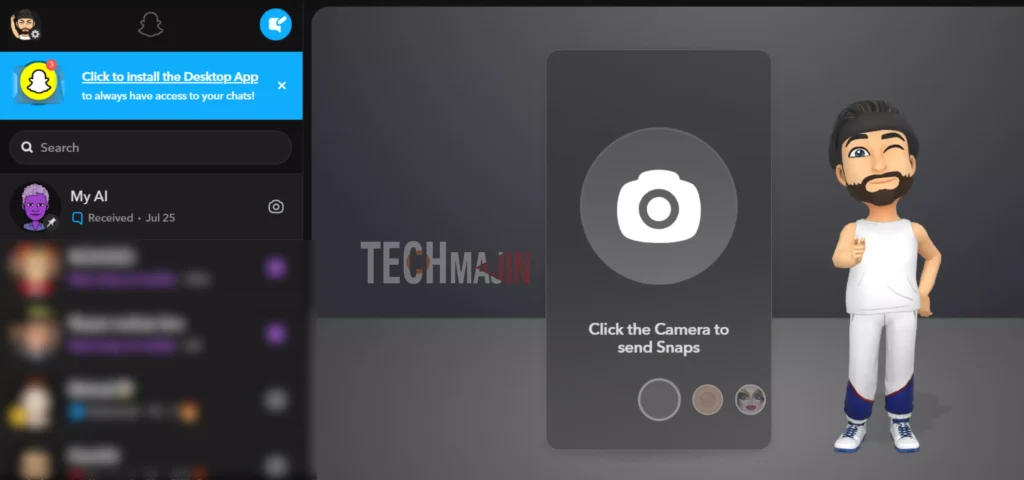
- Access the Chat: Navigate to the chat conversation from which you want to take a screenshot.
- Capture the Screenshot: Press the keyboard shortcut (Windows + Shift + S) to capture a screenshot of the screen. This method ensures that no one will be alerted to your screenshot.
- Locate the Screenshot: You can find the captured screenshot in your computer’s “Pictures” folder, making it easy to access and view the saved chat image.
Remember that Snapchat may update its security measures over time, and some of these methods might become less effective. Use these techniques responsibly and ethically, respecting the trust and privacy of your contacts on the platform.
Ethical Considerations
While we’ve discussed various methods to take screenshots on Snapchat without the sender knowing, it’s important to emphasize the ethical considerations surrounding these actions:
- Respect Privacy: Always respect the privacy and trust of your contacts on Snapchat. Only take screenshots when you have a legitimate reason, and be cautious not to share sensitive or private content without consent.
- Consent Matters: Whenever possible, seek consent from the sender before taking a screenshot. Open communication can help maintain trust and avoid misunderstandings.
- Legal Implications: Be aware of the legal implications of capturing someone’s content without their knowledge or consent. In some cases, it may violate privacy or even harassment.
Conclusion
While Snapchat is a platform for sharing temporary moments, there are valid reasons why someone might want to capture and save certain content. However, it’s crucial to approach this with responsibility and ethics, always considering the privacy and trust of others.
We’ve discussed various methods to take screenshots on Snapchat without the sender knowing, both on Android and iOS devices. From using screen mirroring apps to capturing content with a second device or using Snapchat’s web version, these methods offer a discreet way to preserve significant moments or documentation.
Remember that Snapchat’s security measures may evolve, so stay informed and use these methods responsibly. Always prioritize open communication and consent when capturing content on Snapchat, ensuring that you maintain positive and respectful relationships with your contacts on the platform.
FAQs
Is it possible to take a screenshot of Snapchat chat without them knowing?
Yes, it’s possible to take a screenshot of Snapchat without the sender knowing by using screen mirroring, third-party apps, or other creative methods.
Why does Snapchat include screenshot notifications?
Snapchat sends screenshot notifications to uphold its privacy-centric design. These notifications alert users when someone captures snaps and foster trust among users.
Will the other person know if I took a screenshot of their chat on Snapchat?
Generally, Snapchat notifies the sender when a screenshot is taken of their chat, ensuring transparency and discouraging unauthorized saving of messages.
Is it possible to take a screen record Snapchat without them knowing?
Much like screenshots, screen recordings on Snapchat typically trigger notifications to the sender, making them aware of the recording. But yes, it is possible to screen record Snapchat chat with some tricks and methods.
Can you tell if someone screenshots your Snapchat?
Yes, Snapchat notifies you when someone screenshots your snaps or chats, preserving the temporary nature of the platform and promoting responsible sharing and privacy.