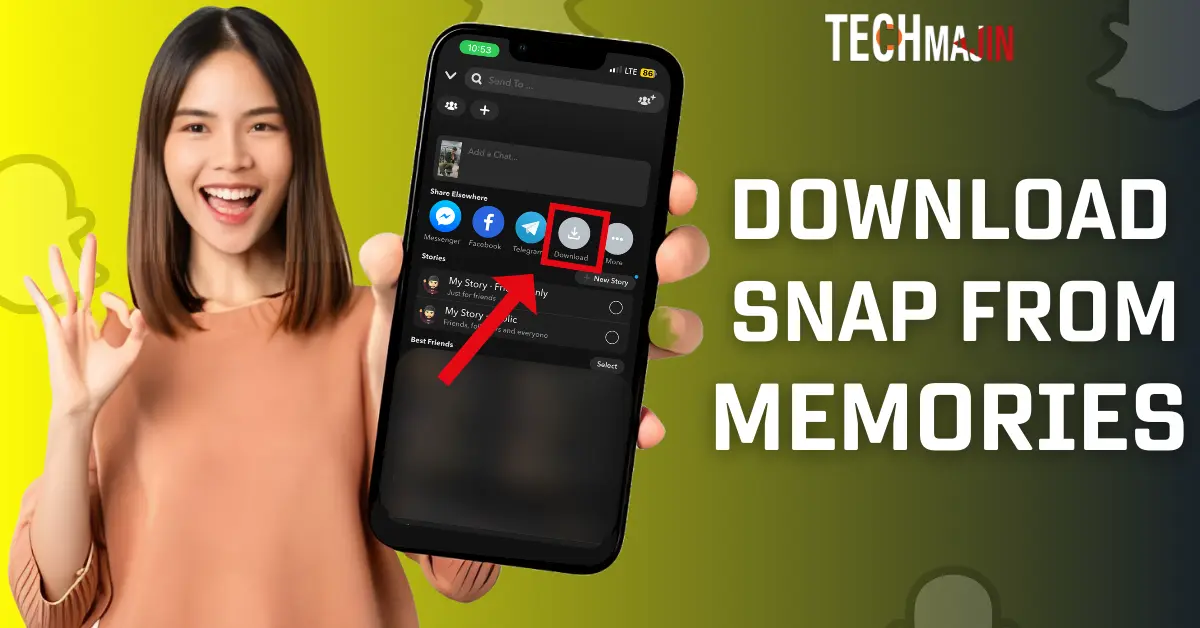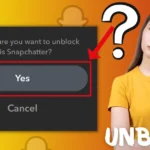Snapchat Memories is a cool feature where all your saved Snaps and Stories are kept. Think of it like a photo album inside the app. You might want to download a Snap to keep a special memory, like a great day out or a funny moment, safe on your phone. This way, you can look back at these memories anytime, even outside of Snapchat. The steps to download are simple. If you want to save a Snap from your Snapchat Memories to your phone, keep on reading to learn the right steps.
What are Snapchat Memories?
Snapchat Memories is a special section in the Snapchat app where you can save your favorite pictures and videos. It’s like having a digital scrapbook inside Snapchat. This feature was added so that you can keep some snaps longer than the usual 24-hour limit. In Memories, you can look back at the snaps you’ve saved, share them again, or even send them to friends. It’s a private area in the app, so only you can see what’s saved there. You can also organize your snaps, search through them, and download them to your phone. Memories give users a way to hold onto those special moments they capture on Snapchat.
How to Access Memories in Snapchat?
Accessing Memories on Snapchat is quite simple. Here’s a step-by-step guide:
- Open Snapchat: Tap on the Snapchat app icon on your smartphone to open it.
- Go to the Camera Screen: When you open Snapchat, it usually starts with the camera screen.
- Access Memories: Swipe up from the camera screen or tap on the small circle (or card) icon located just below the capture button (the big circle used to take Snaps). This icon represents Memories.
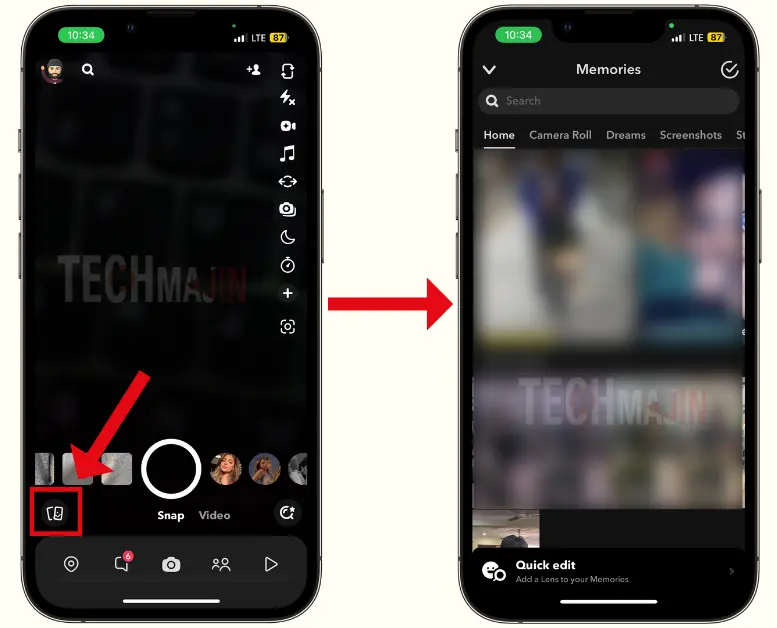
- Browse Your Memories: Once you’re in Memories, you’ll see all your saved Snaps and Stories. You can scroll through them, view them, or choose to share or edit them.
Note- Memories are a personal space, so only you can see the Snaps and Stories saved there unless you decide to share them with others.
Things to Remember Before Downloading Snapchat Memories?
Before downloading Snapchat Memories, there are a few important things to keep in mind:
- Storage Space: Ensure your device has enough storage space. Downloading multiple Snaps and Stories can consume a significant amount of space.
- Internet Connection: A stable internet connection is required. Downloading over Wi-Fi is preferable to avoid using a large amount of mobile data.
- Privacy Considerations: Be mindful of privacy. If you’re planning to share downloaded Memories, ensure they don’t contain sensitive or private information about you or others.
- Quality of Downloads: The quality of the downloaded snaps might differ from how they appear in the app. Some quality reduction may happen.
- Snapchat Account Access: You need to be logged into your Snapchat account to access and download Memories.
- Time Consumption: Downloading a large number of snaps and stories can be time-consuming, so you might need to be patient.
- Backup Regularly: Regularly back up your Memories to avoid losing them if something happens to your Snapchat account or app.
- Understand the Format: Know that videos and pictures might be saved in different formats, which could affect how you view or share them later.
By keeping these points in mind, you can ensure a smooth and efficient process when downloading your Snapchat Memories.
Steps to Download a Snap from Memories
Downloading a Snap from Snapchat Memories is a straightforward process. Here’s a step-by-step guide to help you do it:
- First, open the Snapchat app.
- Then, on the camera screen, you will see the option for “Memories” on the left side. Click on it, and you will reach the Memories section.
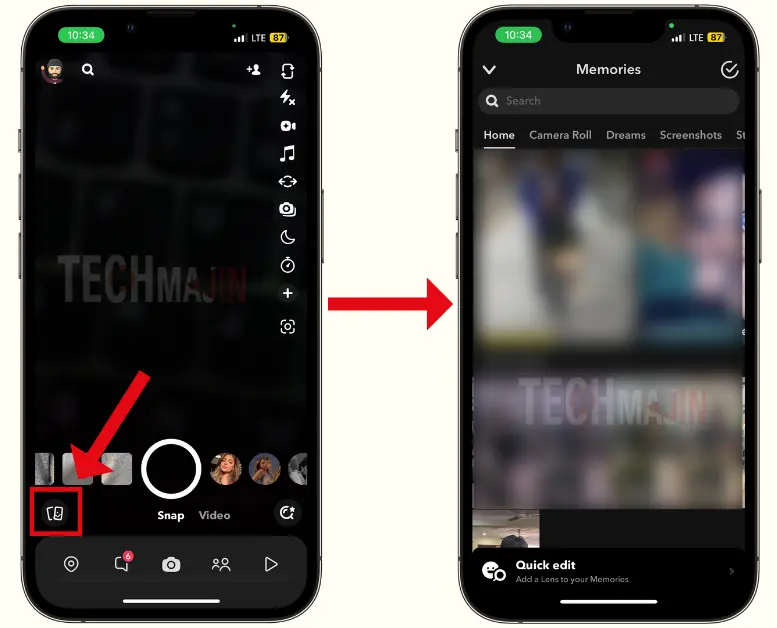
- After that, in “Memories”, you will see all your saved snaps. If snaps are not loading, you can wait for some time.
- Next, select or open the snap that you want to save or download to your gallery.
- Then, on the top right side, you will see three dots. Click on them.
- Choose the “Export or Send Snap” option.
- Then, in the “Share Elsewhere” option, you will see a download icon. Click on it. That’s how you can download your snap from Memories.
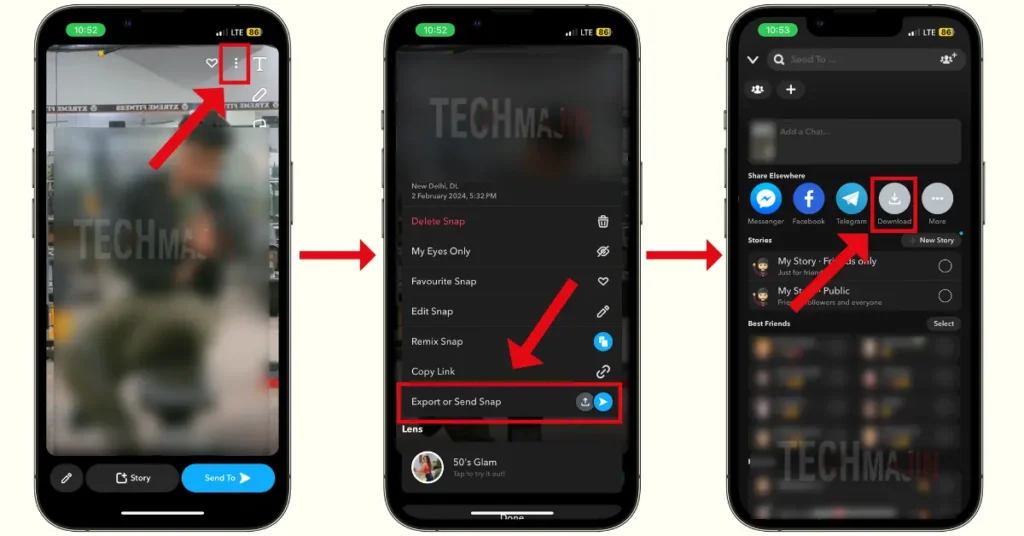
- Once the snap is saved, you can check it in your gallery to make sure that the Snap has been successfully downloaded or not.
Note- These steps are the same for both Android and iOS users. Users of both platforms can follow these steps to download a Snap from Memories.
How to Download Multiple Snaps at Once?
To download multiple snaps at once from Snapchat, follow these steps:
- First, open Snapchat on your device.
- Then, open your memories section.
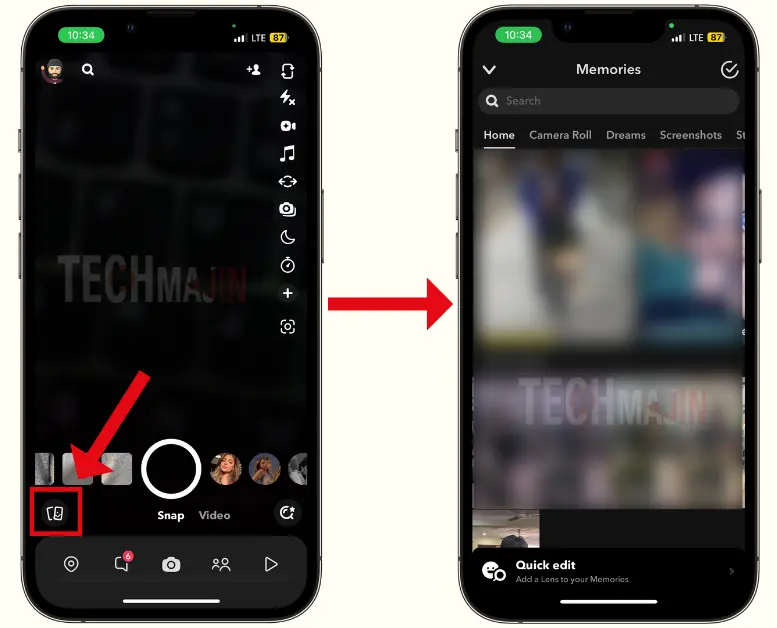
- After that, find and select the snaps you want to download.
- Next, click on the “arrow” icon shown at the bottom.
- Then, navigate to the download icon in the “Share Elsewhere” section and click on it. Wait for a few minutes, and your snaps will be downloaded to the gallery.
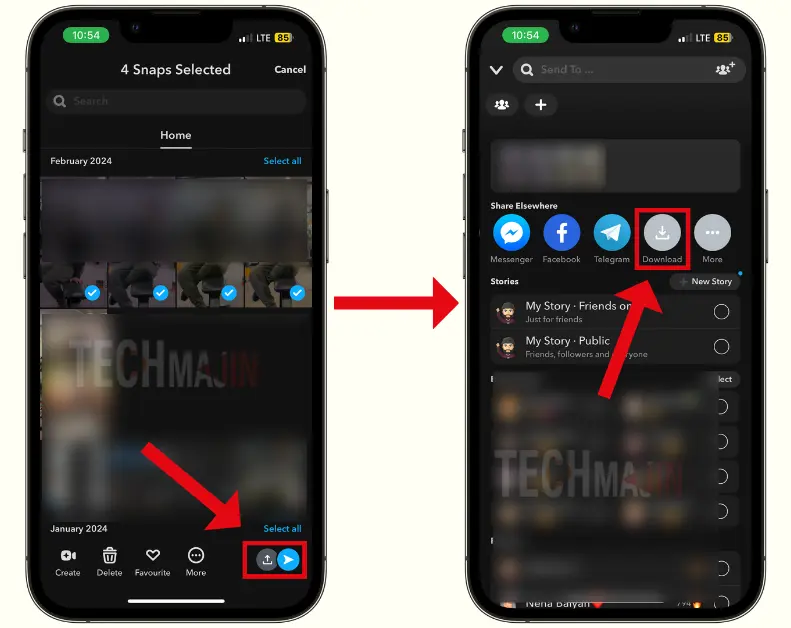
- Finally, check your gallery to ensure the snap has been saved.
By following these steps, you can save your snaps to your gallery in just a few minutes.
FAQs
1. What are Snapchat Memories?
Snapchat Memories is a feature that allows users to save Snaps and Stories. These can be personal memories, saved Snaps, or Stories that you want to keep. They are stored in Snapchat’s cloud storage and can be accessed at any time.
2. How do I access my Snapchat Memories?
To access your Memories, open the Snapchat app, swipe up from the camera screen, or tap the small circle below the capture button.
3. Can I download a single Snap from my Memories?
Yes, you can download a single snap from your Memories.
4. Can I download multiple Snaps at once from Memories?
Yes, Snapchat allows you to select and download multiple Snaps simultaneously.
5. Will downloading a Snap from Memories notify the sender?
No, downloading a Snap from Memories will not notify the sender, as these are the snaps that you have saved in your Snapchat profile.
6. What format are downloaded Snaps saved in?
Downloaded Snaps are typically saved in the JPEG format for images and MP4 format for videos.
7. Is there a limit to how many Snaps I can download from Memories?
There is no set limit to the number of Snaps you can download from Memories.
8. Can I edit a Snap in Memories before downloading it?
Yes, you can edit a Snap in Memories before downloading it. Tap on the Snap, then select the pencil icon to edit. Once you’re done editing, you can download the edited version.
9. What should I do if I’m unable to download a Snap from Memories?
If you’re having trouble downloading a Snap from Memories, ensure you have a stable internet connection and sufficient storage space on your device. If the problem persists, try restarting the app or your device. In case, none of these solutions work, contact Snapchat Support for assistance.