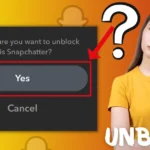Facebook has changed how we talk and stay in touch with others. It is a big platform where we share what we think, what we do, and our thoughts with many people. Not only is it easy to use, but it also makes your posts reach a wider audience. The posts can be liked by lots of people, not just your close friends. But do you wonder, who is actually sharing your posts and helping more people see them?
In this blog, you will find out how to know the people who share our Facebook posts. This will help you understand how much impact our posts have and who really enjoys them. So, if you are curious about the people who make your posts popular, keep reading to learn how to find them.
How to See Who Shared Your Facebook Post?
Follow these steps to see who shared your post on Facebook:
- On a web browser, go to the official website of Facebook- https://www.facebook.com. If you are already logged into Facebook, you will be directed to the News Feed. In case you are not logged into Facebook, you have to log in to your account using your email address or phone number and password.
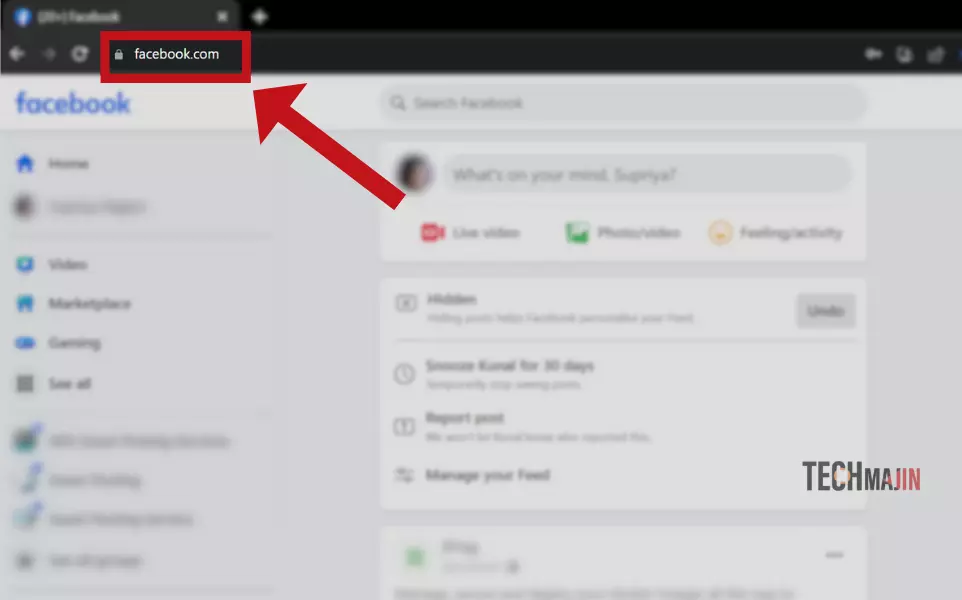
- After logging in, click on your profile picture and name to go to your profile. You might see a notification that someone shared your post, but that is not always the case.
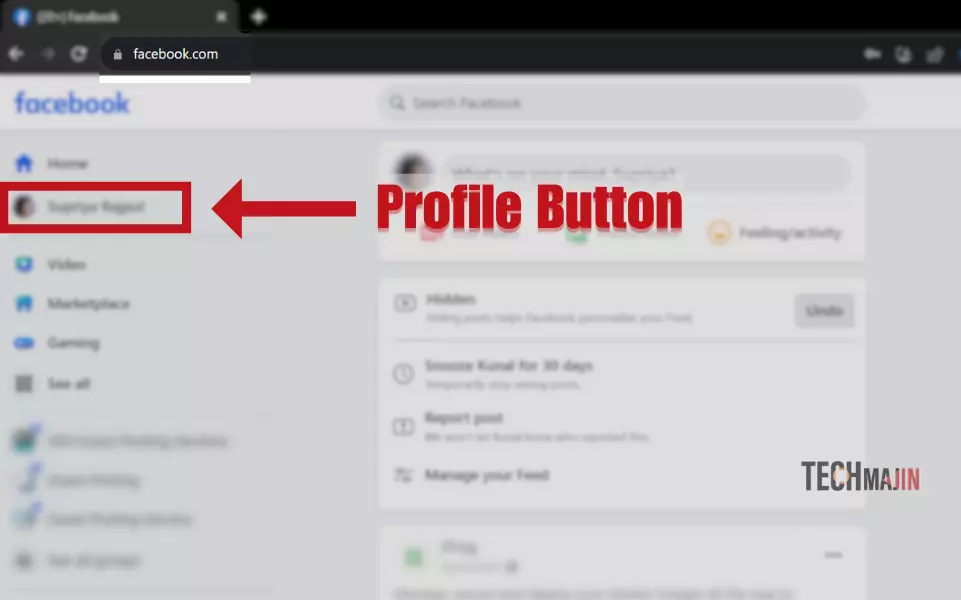
- Click on the notification if you have received it, or scroll to the post that someone shared. If you are not able to find the post you are looking for, then, scroll down through your timeline until you see the post.
- In case the post you are looking for is very old and cannot be found on your profile, you can use the search option. Scroll to the top of the page and enter relevant keywords. After that, access search results related to your query. To view your own posts related to the search, click on “Posts > Posts From > You” from the search results.
- To check the number of shares your post has received, click on the “Shares” button. This will display the total number of times your post was shared. For instance, if three people shared your post, the button would indicate “3 shares.” Clicking on it will provide you with a list of individuals who shared your post, either on their own profiles or with other profiles.
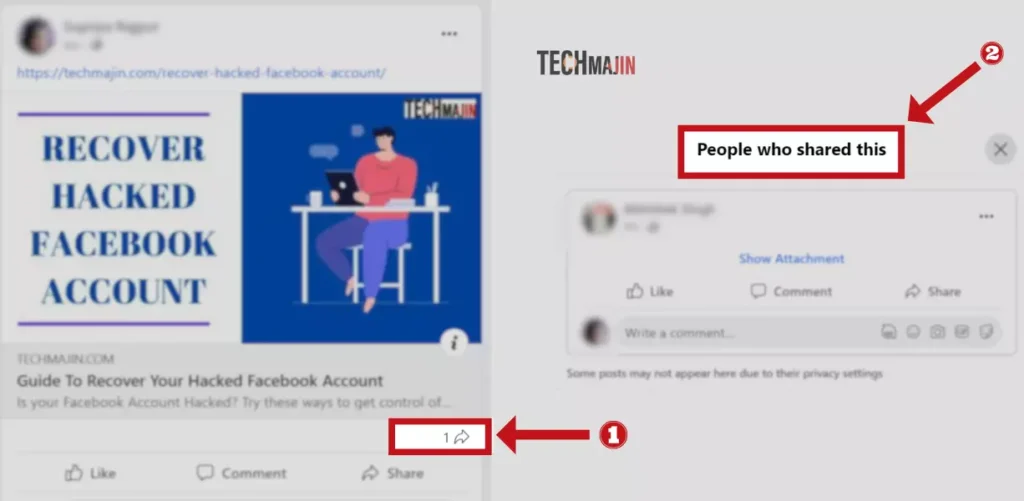
- If your post was not shared by anyone, the word “share” or “shares” will not be visible. Additionally, if someone shared your post through a direct message, you will not receive a notification about it in this section.
- To maintain privacy, shares from private profiles will not be visible in this context.
Also Read:- How to recover hacked Facebook account
FAQ
If someone blocked me, would they see my post if their friend shared it?
If someone has blocked you on Facebook, they won’t be able to see any of your posts or shares, even if their friends share your content. The only situation where they might come across your posts is if a mutual friend takes a screenshot of your original post and shares it themselves.
How do I remove posts shared from my Facebook page?
As for removing posts that have been shared from your Facebook page, you cannot directly delete a specific post that someone else has shared. However, you can delete the original post from your page. To do this, go to the upper-right corner of the post, click on the three dots, select “Move to Trash” and confirm by clicking “Move.” Once the original post is removed, any reposts or shares of that content will become blank and won’t display your post anymore.
Why can’t I see who shared my post on Facebook?
The reason you might not be able to see who shared your post on Facebook is due to the privacy settings of the person who shared it. When you click on the share option of your post, you should normally see the name of the person who shared it. However, if the person who shared your post is not in your friends list on Facebook and their privacy settings are set to “friends only,” you may not be able to see their name in the share details. In such cases, the privacy settings of the person who shared the post restrict the visibility of their name to their friends only.