Have you ever blocked a number on your iPhone and later wondered who it was? Whether it’s out of curiosity or the need to reconnect with someone you’ve previously blocked, figuring out how to view those blocked numbers can be quite handy.
This guide will walk you through the simple steps to find and see the list of numbers you’ve blocked on your iPhone. This process is straightforward and doesn’t require any technical know-how, making it accessible for anyone to follow.
Let’s learn how you can check your blocked contacts on your iPhone with ease.
How to Find Blocked Numbers in Phone?
To find blocked numbers on an iPhone, follow these simple steps:
- Open Settings: Tap on the “Settings” icon on your home screen.
- Scroll to Phone: In the Settings menu, scroll down and tap on “Phone” to open phone settings.
- Tap on Blocked Contacts: Look for the option labeled “Blocked Contacts” (in some iOS versions, it may be listed as “Call Blocking & Identification”). Tap on it to proceed.
- View Blocked Numbers: Here, you’ll see a list of all the phone numbers and contacts you’ve blocked on your iPhone.
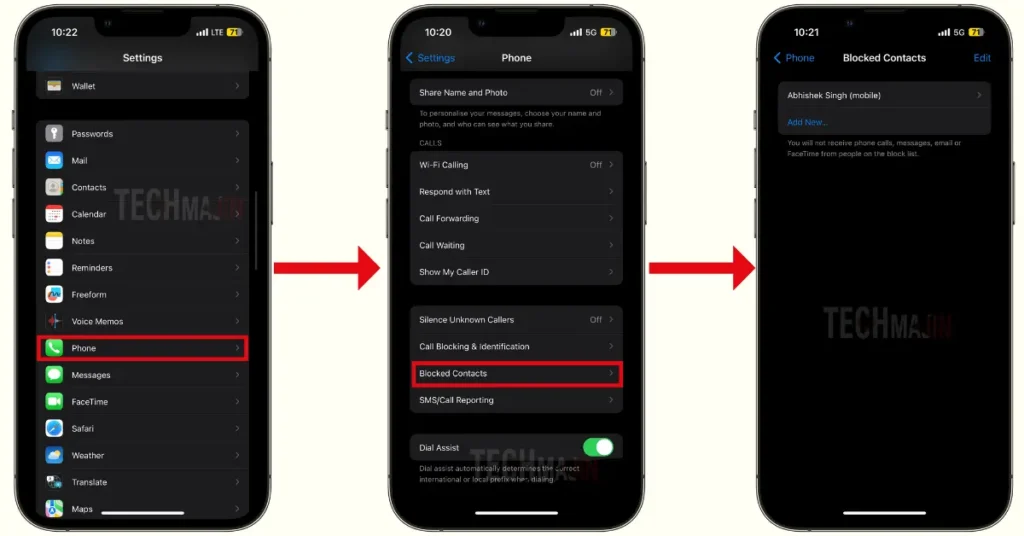
This step allows you to review who you’ve blocked on your iPhone.
How to Find Blocked Numbers in Messages?
To find and manage blocked numbers specifically for messages on your iPhone, which affects texts and iMessage, follow these steps:
- Open Settings: Tap on the “Settings” icon on your home screen to open the settings menu.
- Scroll to Messages: In the Settings menu, scroll down until you find “Messages” and tap on it to open the messages settings.
- Tap on Blocked Contacts: Look for the option “Blocked Contacts” within the Messages settings. Tap on it to proceed.
- View Blocked Numbers: Here, you will see a list of all the phone numbers and contacts you have blocked from sending you messages.
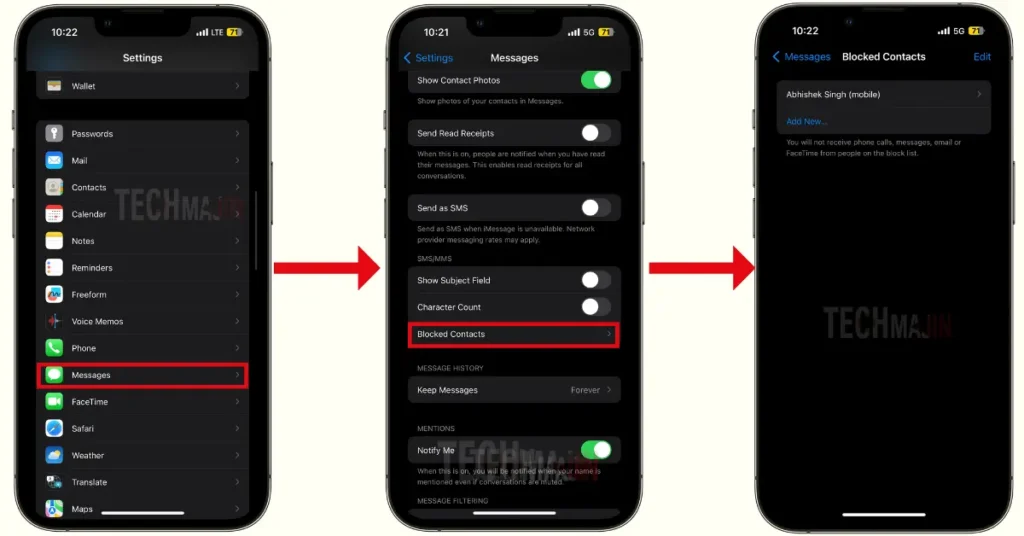
This step is where you can manage the numbers you’ve blocked specifically for messages.
How to Find Blocked Numbers on FaceTime?
To find and manage blocked numbers for FaceTime on your iPhone, follow these steps:
- Open Settings: Start by tapping the “Settings” icon.
- Scroll to FaceTime: In the Settings menu, scroll down until you find “FaceTime” and tap on it to open the FaceTime settings.
- Tap on Blocked Contacts: In the FaceTime settings, look for the “Blocked Contacts” option. Tap on this option to proceed.
- View Blocked Numbers: Here, you will see a list of all the phone numbers and contacts you have blocked from contacting you via FaceTime.
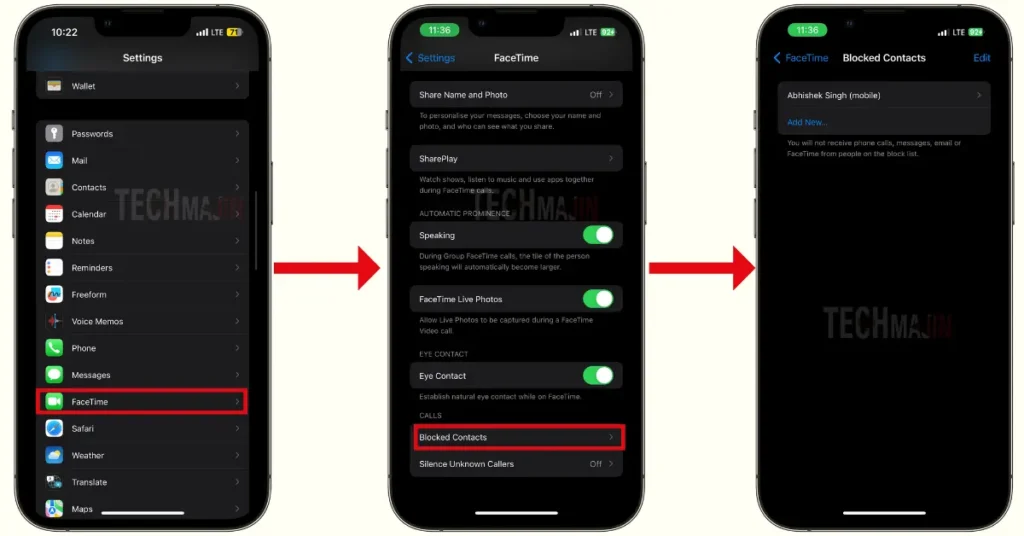
This list allows you to review and manage the numbers you’ve blocked for FaceTime calls.
How to See Blocked Numbers in Email?
Here’s how you can review blocked email addresses in the Email as examples:
- First, go to the Settings app.
- Then navigate to and click on Email.
- Scroll down and tap on Blocked.
- Then, you will see all the blocked contacts here.
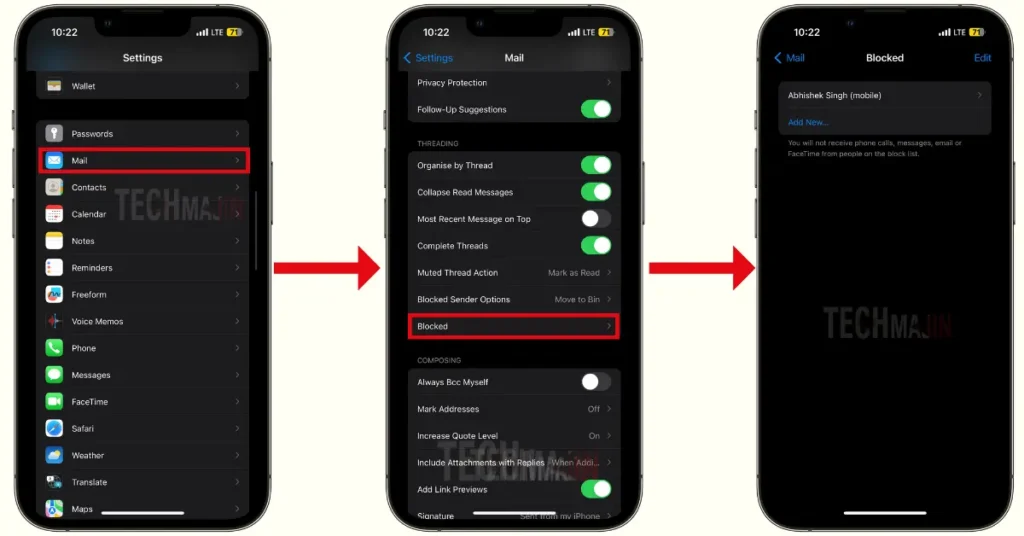
So, follow these simple steps to see the blocked contacts.
Importance of Managing Blocked Numbers on iPhone
Keeping track of the numbers you block on your iPhone is important. It helps you make sure you’re not missing important calls or messages by accident. Sometimes, you might block a number quickly and forget about it. Checking your blocked list once in a while makes sure you don’t miss anything crucial. It’s a simple step to keep your phone working for you, helping you stay in touch with the people who matter.
Conclusion
Understanding how to view blocked numbers on your iPhone is a straightforward process that can significantly enhance your communication management. By following a few simple steps within the Settings app, you can easily access and review your list of blocked contacts, whether for calls, messages, or FaceTime.
FAQs
How can I see the list of numbers I’ve blocked on my iPhone?
To see your list of blocked numbers, go to the Settings app, tap on “Phone,” then select “Blocked Contacts.” There, you’ll find all the numbers you’ve blocked on your iPhone.
Can I see blocked numbers for messages separately?
Yes, for messages, open Settings, tap on “Messages,” and then select “Blocked Contacts” to view numbers blocked from messaging you.
Is it possible to view blocked numbers on FaceTime?
Yes, you can view blocked numbers on FaceTime. In Settings, tap on “FaceTime,” and then go to “Blocked Contacts” to see the list of numbers you’ve blocked from FaceTime calls.
What happens when I unblock a number on my iPhone?
Once you unblock a number on your iPhone, that contact will be able to call you, send text messages, and make FaceTime calls to you as before.
Is there a limit to how many numbers I can block on my iPhone?
Apple states no official limit of numbers you can block on your iPhone, so you should be able to block many contacts without issue.
If I block someone, will they know they’ve been blocked?
No, there’s no direct notification that tells someone they’ve been blocked. However, they might guess it from calls always going to voicemail and never seeing “Delivered” messages.






