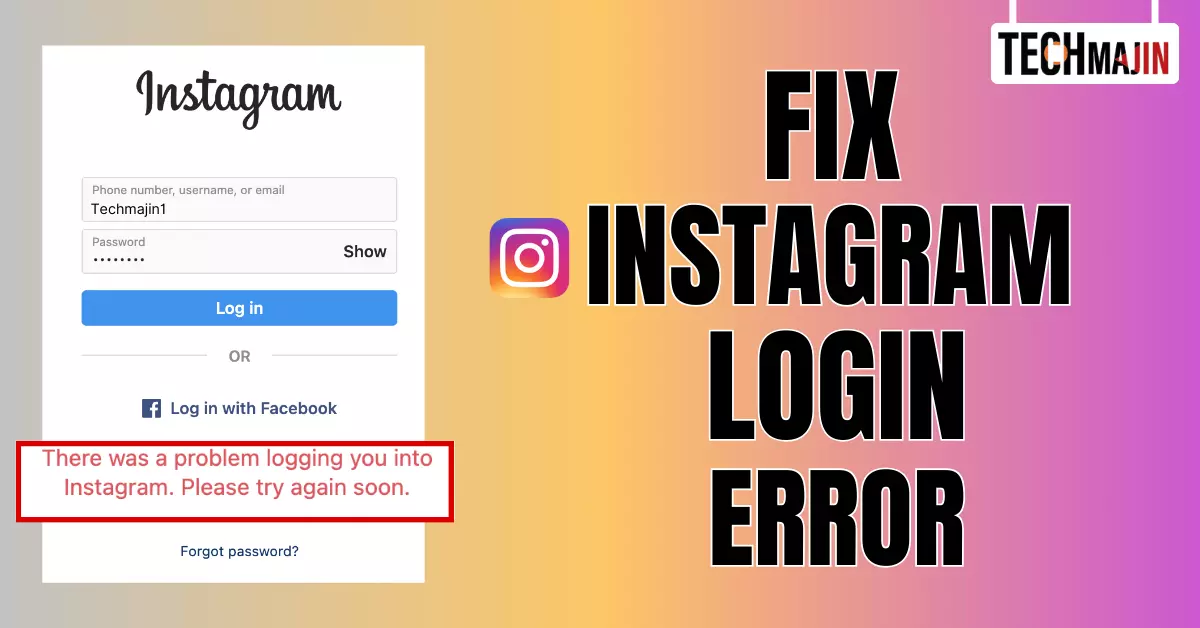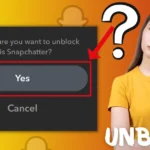If you have ever encountered the frustrating error message on Instagram that says, “There was a problem logging you into Instagram. Please give it another shot soon,” you are not alone. This error can be quite a nuisance, but fear not, as we have compiled a comprehensive guide to help you resolve it. This article will explore the reasons behind this error and solutions to get you back into your Instagram account.
Why Does It State That There Was A Problem Logging Into Instagram?
Before delving into the solutions, it is crucial to understand why this error occurs. Instagram error message “There was a problem logging you into Instagram” can arise due to several factors:
- Instagram Server Issues: Occasionally, Instagram servers experience downtime or technical glitches. When this happens, it affects all users attempting to log in. During server outages, Instagram infrastructure struggles to respond to user requests, making it impossible to access your account. These issues are typically beyond your control and require the Instagram technical team to address and resolve.
- IP Address Block: Instagram closely monitors user activity to ensure compliance with its terms of service. If Instagram detects suspicious or unauthorized actions originating from your IP address, it may impose temporary or permanent blocks. These blocks are a security measure to protect the platform and its users from potential threats. When your IP address is blocked, you’ll see the “There was a problem logging you into Instagram” error. To regain access, contact the Instagram support team to address the issue.
- Network Connection: The quality of your internet connection plays a significant role in your ability to access Instagram. Weak or unstable networks can disrupt the login process, leading to an error message. This issue can happen when your device struggles to connect with Instagram servers. In such cases, it is advisable to troubleshoot your internet connection, switch between Wi-Fi and mobile data, or try a different network provider to see if the error persists.
- Excessive Log-in Attempts: Instagram has security mechanisms to protect accounts against unauthorized access. If you repeatedly attempt to log in with incorrect credentials, it may trigger a security protocol that temporarily locks you out of your account. This security lock prevents potential hacking attempts. To resolve this, wait for a specified period (usually a few hours) before attempting to log in again. Ensure that you enter the correct login details to avoid further lockouts.
- Account Deactivation: If you’ve recently deactivated your Instagram account and then decided to reactivate it, you may encounter a login error. Reactivating Instagram involves a waiting period, during which Instagram processes your request. Trying to log in before this process is complete can result in an error message. In such cases, patience is the key. You must wait for Instagram to complete the reactivation process before regaining access to your account.
Now that you have understood why this error occurs, let’s explore how to fix it.
How to Fix the Error Message “There Was A Problem Logging You Into Instagram”
1. Check Instagram Server Status
When encountering the “There was a problem logging you into Instagram” error, check whether it is a widespread issue or specific to your account. To do this:
- Check Social Media: Head to platforms like Twitter and search for keywords related to Instagram issues. Users often report problems on social media, so if others are experiencing similar login difficulties, it’s likely not an isolated incident.
- Status-Checking Websites: Several websites and services provide real-time status updates for popular online platforms, including Instagram. Visit one of these websites to confirm if Instagram is facing server issues. If it is, wait for the technical team to resolve the problem.
2. Clear App Cache
Clearing the cache of your Instagram app can be an effective solution. Here’s how to do it on both Android and iPhone:
- On Android: Go to “Settings” > “Apps and notifications” > Find and tap on “Instagram” > Tap “Storage” > Select “Clear Cache.” This will remove temporary data that might be causing login issues.

- On iPhone: Unfortunately, you can’t directly clear the app cache from the Instagram app or iPhone Settings. Instead, “offload” the app and then reinstall it. To do this, go to “Settings” > “General” > “iPhone Storage” > Find “Instagram” > Tap “Offload App.” Afterward, reinstall Instagram from the App Store.

3. Update the Instagram App
Outdated versions of the Instagram app can sometimes lead to errors. To ensure you’re using the most up-to-date version:
- On Android: Open the Google Play Store, search for “Instagram,” and if an update is available, click “Update.”
- On iPhone: Open the App Store, go to the “Updates” tab, and look for Instagram in the list of apps. If an update is available, tap “Update” next to Instagram.
4. Change Your Internet Connection
Your network connection can contribute to login problems. Try these steps to address potential network issues:
- Switch Between Wi-Fi and Mobile Data: If you’re on Wi-Fi, try switching to mobile data (and vice versa) to see if the error persists.
- Change Network Providers: If possible, try connecting to a different network provider to rule out issues with your current provider.
5. Restart Your Device
Sometimes, the Instagram app may encounter minor glitches that you can resolve with a simple device restart:
- Power off your device completely.
- Wait for around 30 seconds before turning it back on.
- After restarting, open the Instagram app and attempt to log in again.
6. Wait for It to Resolve
If none of the above solutions work, it’s possible that the issue lies with Instagram servers, and there’s little you can do but wait. Instagram technical team typically resolves server-related problems within 24 to 48 hours.
7. Use Instagram Web
If you’re unable to access your account through the mobile app, you can try using the Instagram web version as an alternative:
- Open your preferred web browser and navigate to the official Instagram website.
- Attempt to log in using your credentials on the web platform. Sometimes, this method can bypass app-related issues and grant you access to your account.
Conclusion
The “There was a problem logging you into Instagram. Please give it another shot soon” error can be frustrating, but it’s not insurmountable. Understanding the possible causes and following these seven solutions will help you resolve the issue and regain access to your Instagram account. Remember to check Instagram’s status, clear your app cache, update the app, and consider changing your internet connection or waiting it out. With persistence and these tips, you’ll be back to scrolling through your Instagram feed in no time
FAQs
Why am I getting the error message, “There was a problem logging you into Instagram. Please try again soon”?
This error message typically appears when there are issues with the Instagram platform, your account, or your device. It can result from server problems, network issues, IP address blocks, or outdated app versions.
How can I check if Instagram is down for everyone or just me?
To determine if Instagram is experiencing widespread issues or if it’s specific to your account, you can follow these steps:
- Check social media platforms like Twitter for posts related to Instagram issues.
- Visit status-checking websites that provide real-time updates on Instagram server status.
Is clearing the app cache a reliable solution to fix this Instagram login error?
Yes, clearing the app cache is often an effective solution. It helps remove temporary data that might be causing conflicts or errors within the app. You can clear the app cache in your settings on Android or by offloading and reinstalling the app on your iPhone.
Why should I update the Instagram app to resolve this error?
Outdated app versions can contain bugs or compatibility issues that may lead to log-in problems. Updating the Instagram app to the latest version ensures you have the most recent bug fixes and security improvements, potentially resolving the error.
What should I do if none of the troubleshooting steps work and I still cannot log into Instagram?
If none of the suggested solutions work, it is possible that the issue is on Instagram’s end, such as server problems. In this case, wait for around 24 to 48 hours. Instagram technical team typically resolves such issues within that timeframe. If the problem persists beyond this period, contact the Instagram support team for further assistance.
Source:-