Many networks, apps, and programs ask you to pay a one-time fee to enjoy the content. Unlike them, OnlyFans has a somewhat unique subscription system where you subscribe only to the creators whose content you want to view. These subscriptions renew each month automatically. Fortunately, OnlyFans enables you to turn off auto-renew.
How to Turn Off Auto-Renew in OnlyFans
If you’re interested in learning how to turn off auto-renew in OnlyFans, you’ve come to the right place. This article will cover everything about turning off auto-renew and explain how subscriptions work.
Turn Off Automatic Renewal OnlyFans on an iPhone
Auto-renewal will be automatically turned on whenever you subscribe to a creator’s content, and you’ll be charged each month.
If you want the subscription for only one month, here’s how to turn off automatic renewal on your iPhone:
- On your preferred web browser, navigate to the OnlyFans website.
- Enter your login credentials to access your OnlyFans account.
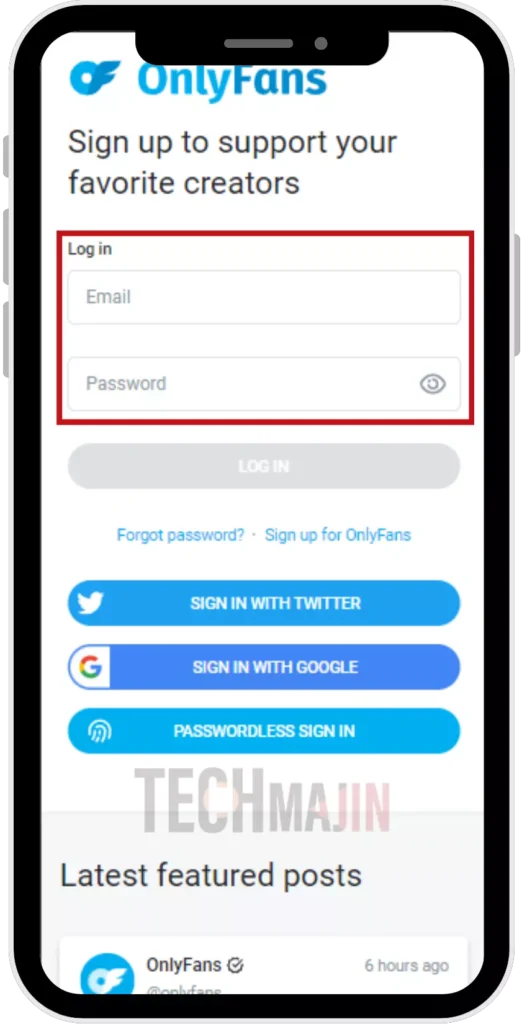
- After logging in, use the search function to find the specific creator’s profile.
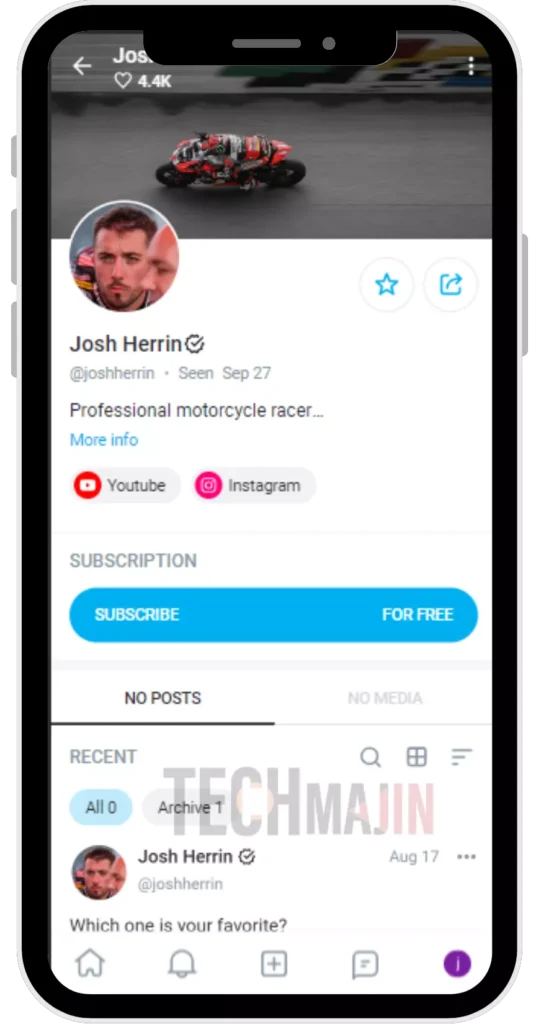
- Find the auto-renew option and turn it off.
- Once you turn off auto-renewal, you can access the creator’s content until your subscription expires. After that, you’ll need to subscribe again.
Turn Off Automatic Renewal OnlyFans on an Android Device
If you’re using OnlyFans on your Android device and want to turn off automatic renewal, follow the instructions below:
- Start by opening your web browser and visiting the OnlyFans website.
- Log in to your OnlyFans account with your username and password.
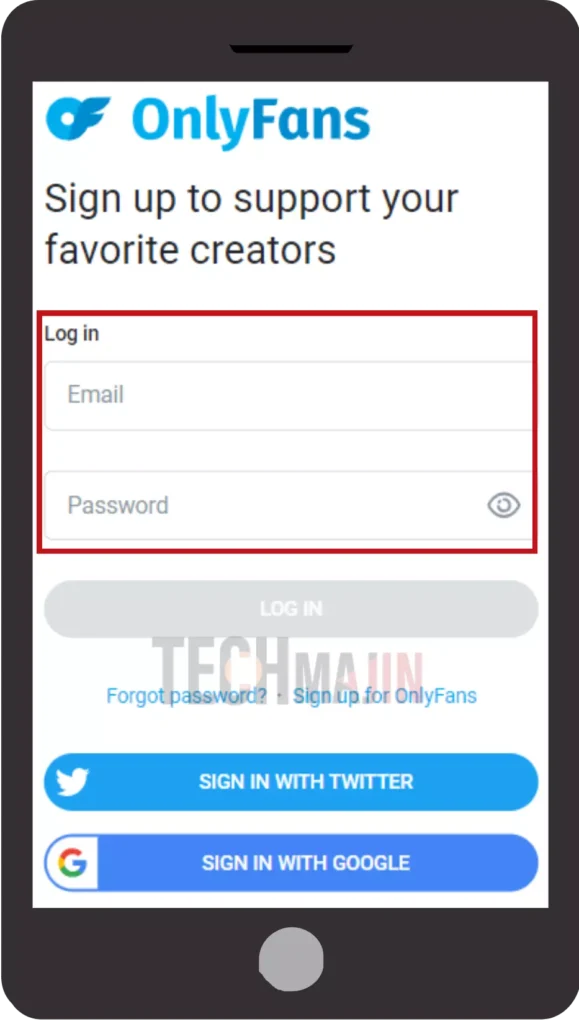
- Search for the profile on which you want to turn off auto-renew.
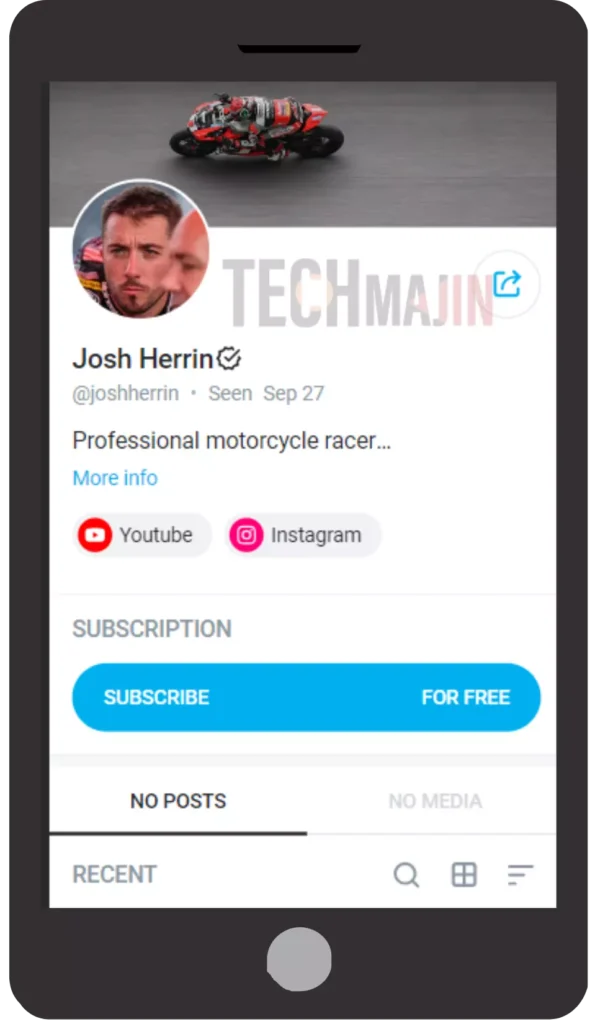
- Locate the auto-renew button and turn it off.
Turn Off Automatic Renewal OnlyFans on a PC
Follow the steps below to turn off auto-renewal for OnlyFans from your computer:
- Launch your web browser and go to the official OnlyFans website.
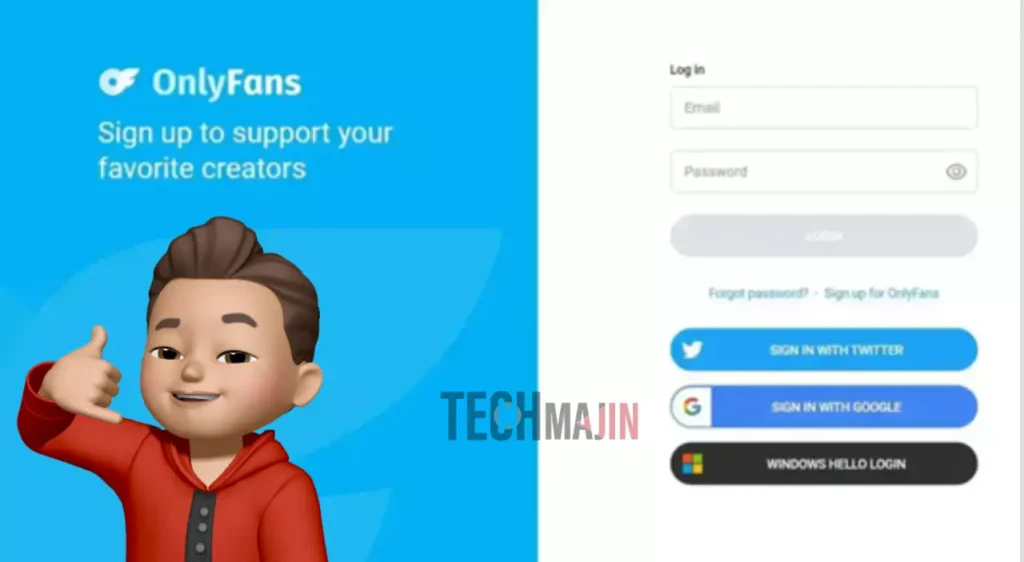
- Log in to your OnlyFans account.
- Find the OnlyFans account for which you want to turn off auto-renew and open it.
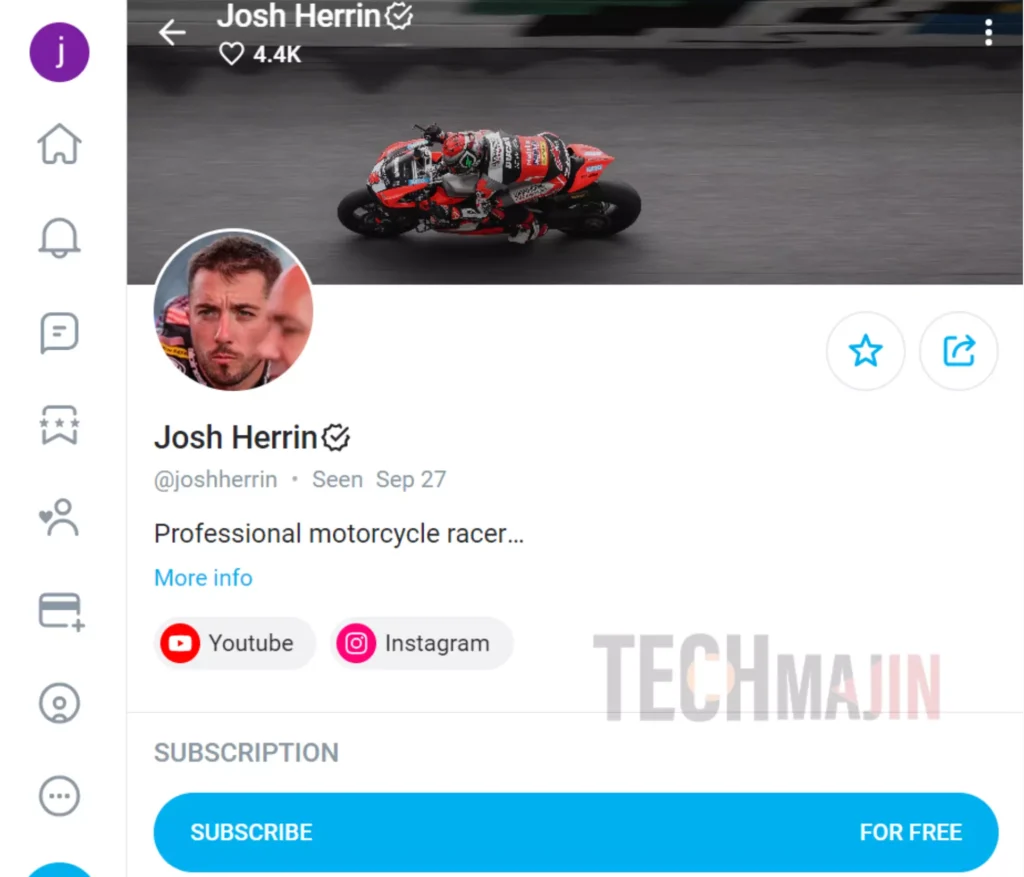
- Press the auto-renew option to turn it off.
Delete your OnlyFans Account to Turn Off Automatic Renewal
Follow the steps below to delete your OnlyFans account to turn off automatic renewal:
- Open your browser and go to the OnlyFans website.
- Log in to your account.
- Select your profile picture in the top-left corner.
- Press “Settings.”
- Choose “Account.”
- Scroll down and select “Delete account.”
- Enter the verification code and press “Delete account.”
Understanding OnlyFans Subscription Auto-Renewal
To get more subscribers on OnlyFans, creators start their journey with a free trial and then your subscription gets activated and keeps auto-renewing every month. Every time you press “Subscribe” on OnlyFans or your free trial ends, you should know your subscription will automatically renew every month. Although this is the default option, you can always tweak the settings for each creator you’ve subscribed to. Since OnlyFans subscriptions are typically non-refundable, think well before you subscribe.
FAQs
Does OnlyFans automatically renew subscriptions?
Yes, by default, OnlyFans subscriptions are set to automatically renew. However, users have the option to turn off this auto-renewal feature in their OnlyFans profile settings if they prefer not to have their subscriptions automatically renewed.
What Can I Do If I Can’t Turn Off Auto-Renewal?
If you encounter difficulties turning off auto-renew in your account, reach out to OnlyFans customer support. Here’s how:
- Log in using your registered email on OnlyFans.
- Send an email to support@onlyfans.com with the subject line “Cancel auto-renew.”
- Please note that response times may vary, but customer support will notify you once they disable auto-renew.
What Happens After I Turn Off Auto-Renew for OnlyFans?
Upon disabling auto-renew in OnlyFans, you face two options. You can either:
- Keep auto-renewal off and continue accessing the creator’s content until your subscription naturally expires.
- Opt to unsubscribe immediately. In this case, you won’t access the content even if your subscription is still valid.
Will I Receive a Refund When I Unsubscribe?
OnlyFans does not issue refunds for subscriptions, even if you forget to cancel or leave auto-renew on. Refunds are unlikely, even in cases where the subscribed content doesn’t meet expectations.
Please note that OnlyFans acts as a mediator between creators and fans, managing transactions and payments, but responsibility for refunds lies with individual creators. If you’re dissatisfied, you can reach out to the creator directly regarding refunds.
Can I Turn Off Auto-Renew for All Subscriptions at Once?
Unfortunately, OnlyFans does not offer an option to disable auto-renew for all subscriptions at once. You must manually manage auto-renewal on an account-by-account basis.
If I Delete My OnlyFans Account, Will I Still Be Charged?
Deleting your OnlyFans account will automatically cancel all your active subscriptions, ensuring you won’t be charged in the future. However, please be aware that this does not grant refunds for any existing active subscriptions.
Why Does OnlyFans Ask for a Reason When I Want to Cancel My Subscription?
Every time you decide to cancel a subscription to OnlyFans, the platform will prompt you to select a reason. These reasons include factors like low posting frequency, unanswered private messages, or high subscription prices. You also have the option to provide your own reason.






